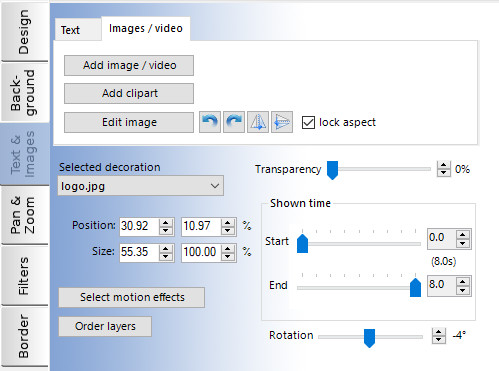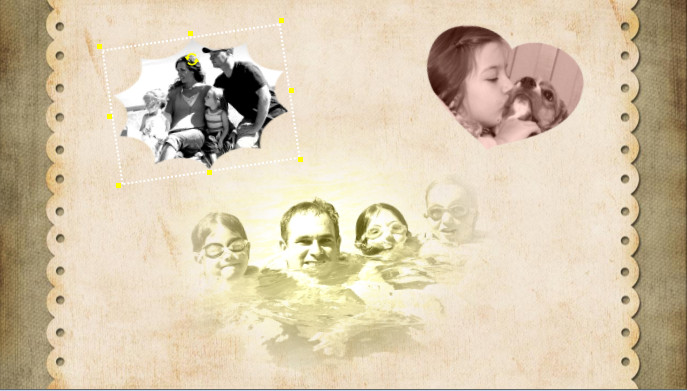|
|
Adding images, video and clipart To add overlay images, video or clipart to a slide, select the slide in the storyboard panel and then select the 'Text & Images' tab option on the left. The decorations top panel is split into two sections. The second tab allows you to add images, video or clipart to the slide.
To add an image or video to the slide, make sure the 'Images / video' tab is selected then left click the 'Add image / video' button. You can then navigate to the required file. To add clipart, left click on the 'Add clipart' button which will bring up the window containing PhotoVidShow's collection of clipart. Once an image, video or clipart decoration has been added to your slide, you can left click on it in the preview panel and then move, resize and rotate it accordingly. The 'Images / video' tab options also allows you rotate and flip the decoration as required.
|