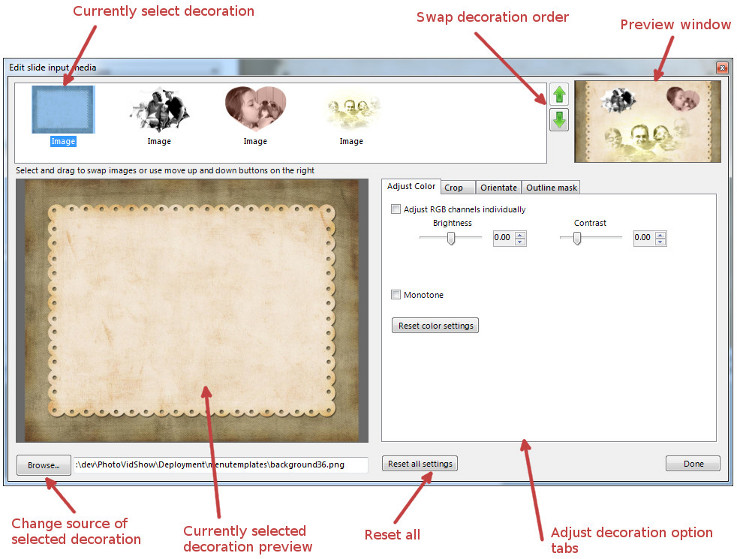|
|
Editing a slide's input media For each slide in the storyboard panel, PhotoVidShow allows you to further edit the input media for the slide. Typically a slide will only contain one item which is often just a single image that makes up the slide, but the slide could also easily consist of many images (see picture below for example). Changes that can done include:- Brightness/Contrast adjustment, Orientation change, Cropping and Video trimming. The edits done in the PhotoVidShow editor do not change the original source file on the hard-drive. PhotoVidShow refers to an image, video or text in a slide as a 'Decoration'. To edit the input images or video for a slide right click over the slide and select 'Edit slide media'. This will then open the 'Edit slide input media' window.
The top panel shows all the decorations in the slide. This may include:- images, video or text. To select a decoration, left click on it in the top panel. To then change the source input, either double-click on it or select the 'Browse' button at the bottom-left. You can also physically swap decorations, i.e. their location and size in the slide, by either dragging and dropping in the top panel, or using the arrow keys on the right. Text can not be swapped or moved. Left clicking on 'Reset all settings' will reset all the setting for every decoration in the slide back to it's default setting.
|